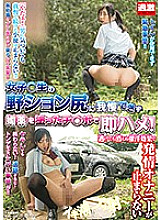NHDTB-165 日本AV 女子因无法忍受自然冲动而使用了药物,导致情绪失控,无法停止自己的行为。 - 免费预告片中文字幕 srt。
下载 NHDTB-165 字幕
 English Subtitles
English Subtitles
 中文字幕
中文字幕
 日本語字幕
日本語字幕
 Subtitle Indonesia
Subtitle Indonesia
 Deutsche Untertitel
Deutsche Untertitel
 Sous-titres Français
Sous-titres Français
关于 NHDTB-165 日本AV视频
片商: Natural High
导演: ホープレス・ダイナナ
发布日期: 8月 8日 2018年
片长: 162 分钟
字幕价格: $218.7 每分钟 1.35 美元
字幕创建时间: 5 - 9 天
类型: 审查视频
国度: 日本
语言: 日文
字幕文件类型: .srt / .ssa
字幕文件大小: <162 KB (~11340 行翻译)
字幕文件名: 1nhdtb00165.srt
翻译: 人工翻译(非人工智能)
视频质量: 320x240, 480x360, 852x480 (SD), 1280x720 (HD), 1920x1080 (HD)
拍摄地点: 户外
发行类型: 经常出现
演戏: 独唱演员
视频代码:
版权所有者: © 2018 DMM
视频质量
1080p (HD)7,319 MB
720p (HD)4,875 MB
576p3,664 MB
432p2,448 MB
288p1,257 MB
144p494 MB